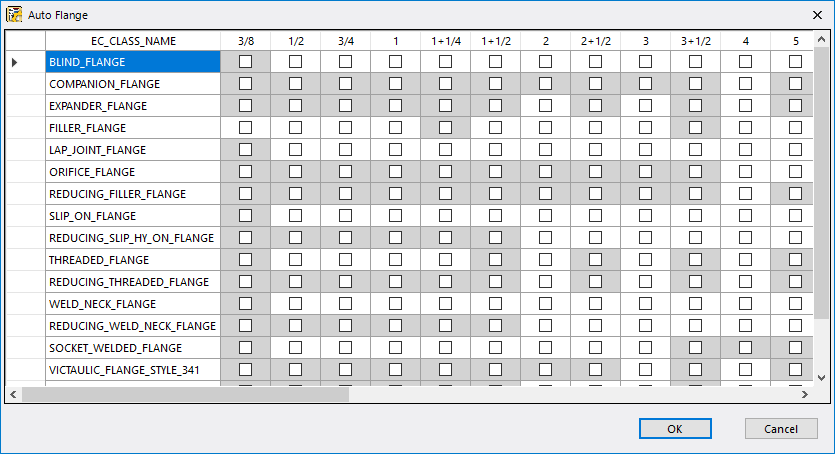This editor populates the specs's
AUTO_FLANGE table, which is used when placing components using the AutoFitting
option in
OpenPlant Modeler. The AutoFitting option helps
automate the task of placing connecting flanges automatically to flanged
components where applicable.
This editor populates the specs's
AUTO_FLANGE table, which is used when placing components using the AutoFitting
option in
OpenPlant Modeler. The AutoFitting option helps
automate the task of placing connecting flanges automatically to flanged
components where applicable.
Select the Auto Flange option from the ribbon to display the editor shown below:
When the editor is opened, it reflects the current state of the AUTO_FLANGE table. The EC_CLASS_NAME column gives the class description of the flange component classes in the spec. The valid pipe sizes for the flanged components in the spec are displayed in the remaining columns. Not every record displayed in the AUTO_FLANGE table is available for the AutoFitting option. Only the records that are unshaded will be available for this option. The AUTO_FLANGE table is set up so each pipe size can have multiple component choices available for placement.
The options available in the AUTO_FLANGE table will be updated whenever changes are made to the spec definition and the spec is rebuilt.
For a selection to be available in the AUTO_FLANGE table, it must be checked in this editor.
If you right click in one of the grid cells, a popup menu displays the following options:
- Check Selection: Enables the check box in the active cell or cells if you have more than one highlighted.
- Uncheck Selection: Disables the check box in the active cell or cells if you have more than one highlighted.
- Check All: Enables the check box for all of the cells in the grid. (except for the shaded cells which are not available)
- Uncheck All: Disables all of the check boxes in the grid.
Once you have finished making your selections, press OK to close the editor. All the changes are saved in current session and can be viewed by opening it up again.